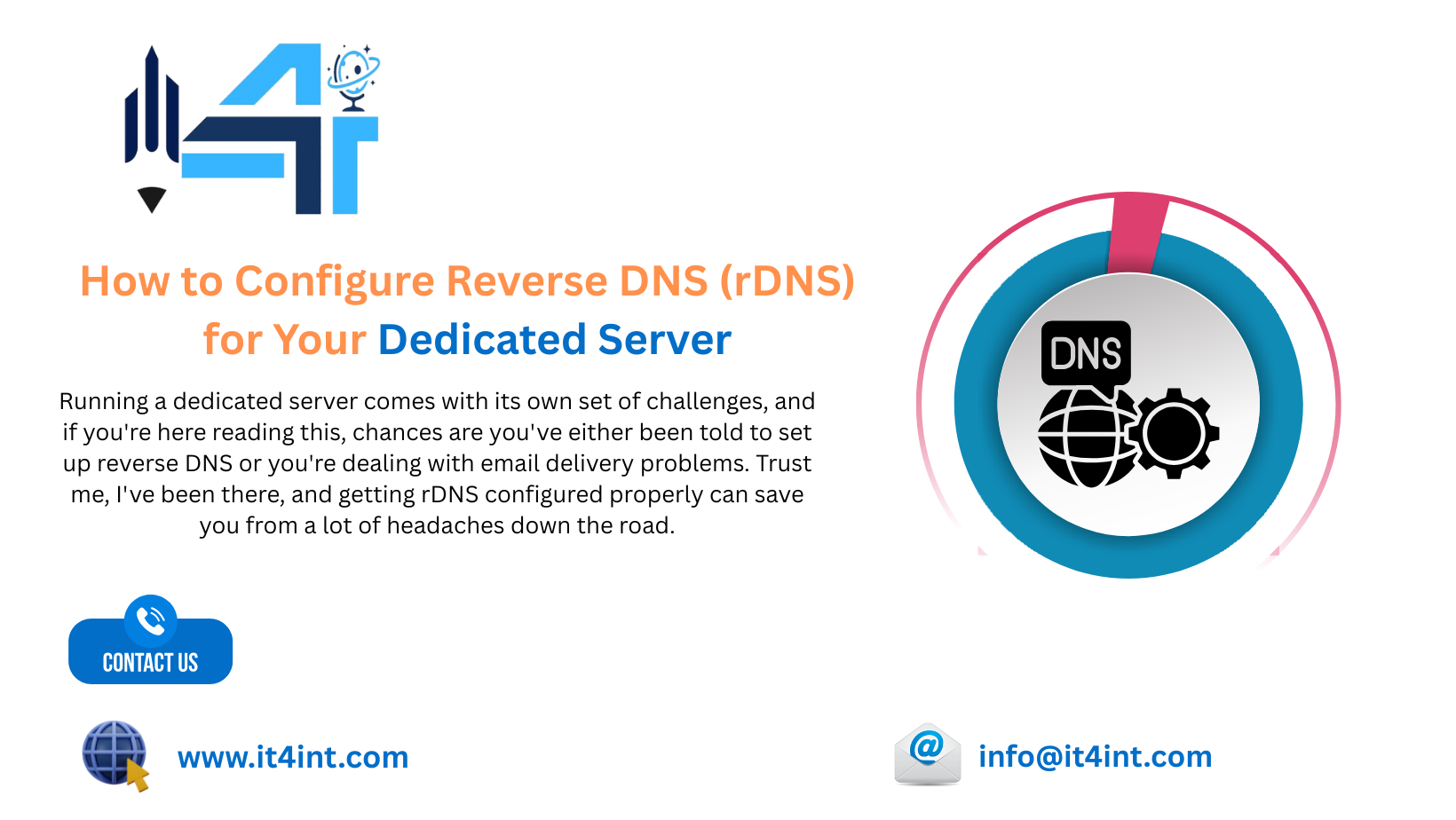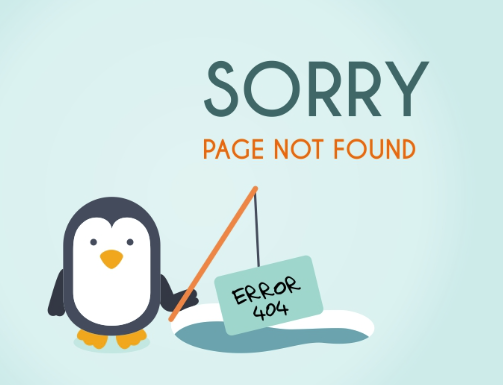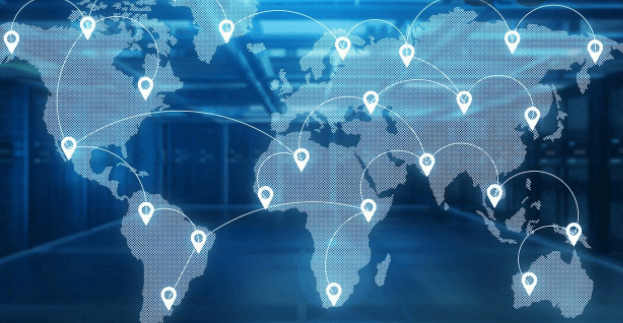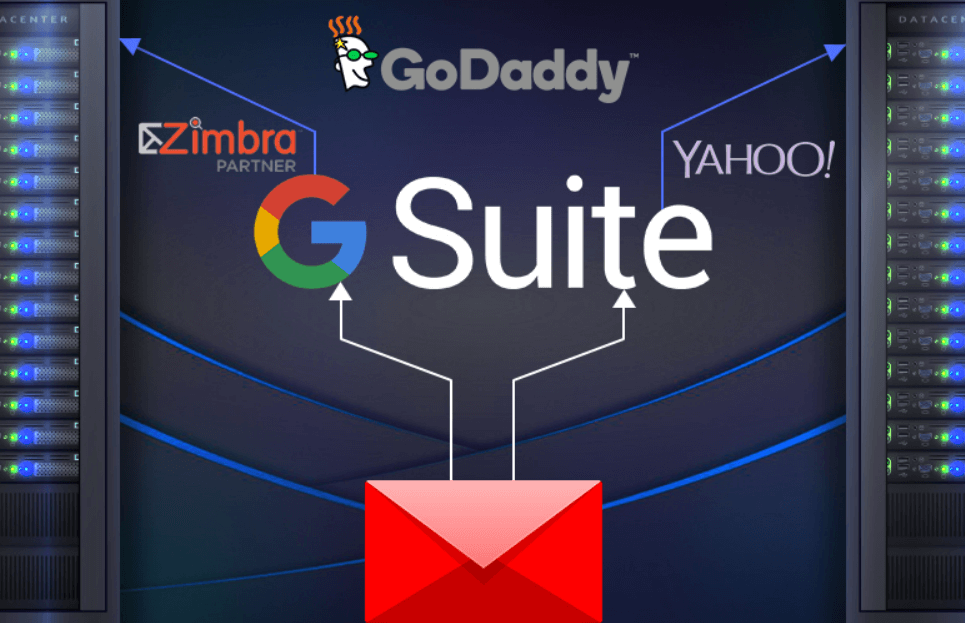Running a Dedicated Servers comes with its own set of challenges, and if you’re here reading this, chances are you’ve either been told to set up reverse DNS or you’re dealing with email delivery problems. Trust me, I’ve been there, and getting rDNS configured properly can save you from a lot of headaches down the road.
What Exactly is Reverse DNS?
Let’s start with the basics. Regular DNS is pretty straightforward – you type in a website name and it gives you back an IP address. Reverse DNS flips this around completely. It takes an IP address and tells you what domain name is associated with it.
Now, you might be wondering why this matters. Well, here’s the reality – email servers are incredibly suspicious these days, and for good reason. They get bombarded with spam constantly, and one of the first things they check is whether your server’s IP address has a proper reverse DNS record. If it doesn’t match up or doesn’t exist at all, your emails are probably going to have a rough time reaching their destination.
When someone receives an email from your server, their mail server doesn’t just take your word for it that you’re who you say you are. It looks at your IP address, does a reverse DNS lookup, and checks if the hostname matches what you’re claiming in your email headers. It’s basically a verification step, and skipping it is like showing up to an important meeting without any ID.
Why This Actually Matters for Your Business
I’ll be straight with you – if you’re sending any kind of email from your server, whether that’s transactional emails from your website, newsletters, or regular business correspondence, you absolutely need rDNS configured correctly. There’s no way around it.
Without proper reverse DNS setup, here’s what you’re looking at:
Your emails will mysteriously disappear into spam folders, and your customers will think you never responded to them. Some mail servers won’t even accept your messages at all – they’ll just bounce them back or silently drop them. Your domain reputation starts taking hits, which makes the problem even worse over time. And if you’re running any kind of e-commerce or service-based business, this directly impacts your ability to communicate with customers.
I’ve seen businesses lose important clients simply because their emails never made it through. One misconfigured DNS setting, and suddenly your invoices, support responses, and order confirmations are vanishing into the void. It’s not a good look.
What You Need Before Getting Started
Before you dive into this, make sure you have everything ready. There’s nothing more frustrating than getting halfway through and realizing you’re missing something crucial.
First, you need to know your server’s IP address. If you have both IPv4 and IPv6 addresses assigned to your server, you’ll need both. A lot of people forget about IPv6, and then they wonder why some emails still have delivery issues.
You also need a domain name that you want to use for your mail server. This is typically something like mail.yourdomain.com or smtp.yourdomain.com. Whatever you choose, just make sure it makes sense and you’ll remember it.
Here’s the part people often miss – you need to have an A record already set up before you configure reverse DNS. This trips up a lot of folks because they try to do rDNS first, and then it doesn’t work, and they can’t figure out why. The A record has to exist first. That’s just how it works.
And finally, you need access to your hosting provider’s control panel or support system. At IT4INT, we handle rDNS requests through our client portal, which makes the whole process smoother than trying to figure it out through email back-and-forth.
The Step-by-Step Process
Alright, let’s get into the actual configuration. I’m going to walk you through this the way I’d explain it to a friend, not like some technical manual.
Getting Your A Record Set Up
This is step one, and it’s non-negotiable. Log into wherever you manage your domain’s DNS settings. This might be with your domain registrar, or if you’re using IT4INT’s services, it could be through our DNS management tools.
You’re going to create an A record that looks something like this:
Your hostname goes in – let’s say mail.yourdomain.com. The record type is A. And it points to your server’s actual IP address. For the TTL, something like 3600 seconds is fine. That’s one hour, which is pretty standard.
After you save that, don’t immediately jump to the next step. DNS changes take time to propagate across the internet. Sometimes it’s quick – like 15 minutes – but it can take a few hours depending on various factors. Grab a coffee, check some emails, maybe work on something else for a bit.
You can test if it’s working by opening up a terminal or command prompt. On a Mac or Linux machine, you can type in a simple command to look up your domain and see if it returns the right IP address. On Windows, there’s a similar tool built in. If it’s showing the correct IP, you’re good to move forward.
Requesting the Reverse DNS Configuration
Here’s where things get a bit different from regular DNS management. You can’t just set up reverse DNS yourself because you don’t control the IP address block. Your hosting provider does, which means they need to make the change on their end.
At IT4INT, the process is pretty straightforward. You’d log into your client area and open up a support ticket. Let the support team know that you need reverse DNS configured, and give them the specific IP address and the hostname you want it to point to. Make sure to mention that you’ve already set up the A record and it’s working.
Different providers handle this differently. Some have automated systems, others do it manually. Either way, this isn’t something you can DIY completely – you need your provider’s help for this part.
The technical term for what they’re setting up is a PTR record, which stands for pointer record. But honestly, you don’t need to worry too much about the terminology. Just know that this is the record that makes reverse DNS work.
Waiting for the Changes
Once you’ve submitted your request, there’s usually a bit of a wait. Most providers, including IT4INT, handle these requests within a few hours, but it can sometimes take up to a day depending on how busy the support team is.
This is one of those situations where patience is key. The support team needs to access their DNS infrastructure, make the changes, and then those changes need to propagate. It’s not instant, but it’s not usually terribly slow either.
You’ll typically get a confirmation email once it’s done. That’s your cue to test everything and make sure it’s working properly.
Testing Your Configuration
After you get confirmation that the rDNS is set up, you want to verify it’s actually working. There are a few ways to do this.
The easiest way is to use command line tools. On Linux or Mac, there’s a tool that lets you look up the hostname for an IP address. On Windows, there’s a similar built-in tool. What you’re looking for is to see your hostname come back when you query your IP address.
If everything is configured correctly, when you do a reverse lookup on your server’s IP, it should return exactly the same hostname you set up in your A record. Not almost the same – exactly the same. This is important.
There are also online tools you can use if you’re not comfortable with command line stuff. Just search for reverse DNS lookup tools, and you’ll find plenty of options. Plug in your IP address and see what comes back.
Mistakes People Make All the Time
I’ve seen people trip up on this stuff over and over, so let me save you some trouble by pointing out the common mistakes.
The biggest one is not matching your records exactly. Your A record and your PTR record need to be identical. If your A record says mail.example.com, your reverse DNS better say mail.example.com. Not just example.com, not MAIL.example.com with capital letters – exact match, every single character.
Another common mistake is rushing into the rDNS configuration before the A record is properly set up and propagated. I get it, you want to get everything done quickly. But if you request rDNS before your A record exists, things won’t work correctly, and then you’re stuck troubleshooting why.
A lot of people also use the wrong hostname. Your reverse DNS should point to your mail server’s hostname, not your main website domain. If your website is at example.com, your mail server should probably be something like mail.example.com or smtp.example.com. Don’t mix them up.
And here’s one that catches people off guard – if your server has an IPv6 address and you’re using it to send email, you need reverse DNS for that too. A lot of folks only set it up for their IPv4 address and then wonder why they’re still having problems with certain recipients.
When Things Don’t Go As Planned
Even when you follow all the steps correctly, sometimes things just don’t work right away. Maybe you did everything by the book, waited patiently, and when you test it, nothing’s happening. Don’t panic.
First thing to check is whether your A record is definitely correct and definitely propagated everywhere. Sometimes DNS changes take longer to propagate to certain servers, especially if there were old records cached somewhere.
Double-check that you spelled everything exactly the same way in both places. It sounds silly, but a single typo can mess up everything, and they’re easy to miss.
Make sure you’re testing the correct IP address. If your server has multiple IPs, you might be checking the wrong one. And make sure enough time has passed – sometimes DNS changes just need more time to fully propagate across all the servers worldwide.
If you’ve checked all of that and it’s still not working, that’s when you need to reach out to your hosting provider’s support team. Sometimes there are issues on the infrastructure side that only they can see and fix. Maybe there’s a misconfiguration in their DNS zone, or maybe there’s something else going on that requires their access to resolve.
Keeping Everything Running Smoothly
Once you’ve got rDNS set up and working, you’re mostly done. Unlike some server configurations that need constant tweaking, reverse DNS is pretty much set-it-and-forget-it. As long as you don’t change your IP address or hostname, it should just keep working.
The only time you need to think about it again is if you’re moving to a new IP address, adding another mail server, or making significant changes to your infrastructure. In those cases, you’ll need to go through the process again for the new IPs.
It’s also worth checking periodically – maybe once every few months – just to make sure everything is still configured correctly. Things can sometimes get changed accidentally during server migrations or infrastructure updates.
Wrapping This Up
Getting reverse DNS configured properly is one of those fundamental things that needs to be right if you’re serious about running a mail server. It’s not the most exciting part of server administration, but it’s absolutely necessary.
The good news is that once it’s done, it’s done. You don’t have to mess with it constantly. Just make sure your A record is set up first, work with your hosting provider to get the PTR record configured, verify everything matches up, and you’re good to go.
At IT4INT, we help clients get this stuff configured correctly all the time. Whether you’re setting up a brand new server or troubleshooting why your emails aren’t getting delivered, proper rDNS configuration is one of those things that just has to work. If you’re running your server with us and need help getting this set up, our support team knows exactly what to do. Just reach out and we’ll get you sorted.
The bottom line is this – if you’re sending email from your dedicated server, take the time to get reverse DNS set up properly. Your email deliverability will thank you, your customers will actually receive your messages, and you’ll save yourself a ton of frustration down the road.
Visit: India Cheap Dedicated Server, Low Cost Dedicated Server India